Desktop Upgrade Follows 2020 Launch On Maps & Search
In 2021, messaging app usage is expected to surge past 2.9 bn people worldwide.
With messaging essentially becoming the new social media, it comes as no surprise that messaging also begins to play a more significant part in Search.
Google began offering forms of messaging within Google My Business (GMB) in 2016; it has gradually expanded before a major upgrade in 2020.
Following on from expanding Business Messages to Maps and Search in June 2020 for mobile users, Google is now rolling out the messaging functionality within Google My Business to the desktop interface.
Previously, messaging was available through the Google My Business mobile app, but not within the desktop interface.
By early March 2021, all businesses with a GMB account will have access to the new feature.
What’s GMB Messaging and how is it being expanded?
GMB Messaging was introduced as a way for customers and prospects to get in touch with businesses in real-time, directly from any profile in Google Business.
From that first message, businesses could then spark up a conversation, engage with people and drive outcomes by providing people with the best possible experience.
Google have been busy beavers. At the back end of 2020, it rolled out a feature that allowed verified businesses to message customers from Google Maps.
Lockdown has changed habits, and now customers want as much information as possible before they leave the house, and Google’s updates have placed more importance on Messaging than ever before. Since 2020, the amount of messages sent to businesses from Business Profiles, Search or Maps has doubled.
To provide customers with the experience they demand and to earn new customers, it’s now more important than ever before that businesses get to grips with Messaging and stay on top of it.
How to set up Messaging
It’s pretty easy to set messaging up within Google My Business, whether you’re doing that on desktop, Android or Apple. Here’s how:
- Sign in to Google My Business.
- Click Messages and then the Settings option
- Chose if you want to turn messaging on or off.
Android and Apple are similar-ish.
- Open the Google My Business app
- Tap customers, messages and turn on
- To turn off tap more…, then settings, then messages and turn off.
Messaging has been turned out, what next?
When messaging is turned on, customers will see a ‘message’ button in your Business Profile and will be able to message you at any time.
You’ll be able to set up an automatic welcome message, and your messages will appear in your business profile on Google.
Don’t be worried about missing messages either, because you’ll get sent a notification every time one of your lovely customers drops you a line.
In addition to this, you’ll also be able to share photos with customers through messages. At the same time, every person with ownership or management rights on your Business Profile will be able to message customers.
Keep that Message button active
Keeping the message button active requires a little bit of housekeeping on your part.
You need to make sure that messages are responded to within 24 hours, and if you don’t, Google may remove the message button from your Business Profile in the name of customer experience.
In general, you should be providing your customers with the best possible experience by responding to their messages as soon as possible. So this won’t be an issue for most businesses.
Response rates and response times are essential, and you should try your best to be quick on the trigger with your replies.
According to Google, ‘your response rate is the percentage of new messages you responded to in the last 28 days.’
- A response only counts when it’s the first reply to the first message of a conversation.
- It only counts as a response if it’s sent within 24 hours.
- If you’ve been sent less than 10 messages in a 28-day period, your response rate will be calculated on your last 10 messages.
- If you’ve been sent less than 10 messages since signing up for messaging, your response rate will use all the messages you’ve been sent.
Google says ‘your response time is calculated by the average amount of time it takes your business to reply to new messages from customers, based on the messages you’ve received in the last 28 days.’
- If you’ve been sent fewer than 10 messages in 28 days, your response time will be calculated using your last 10 messages.
- If you’ve got fewer than 10 messages since signing up for messaging, your response time will be calculated using all the messages you’ve ever received.
Or, in other words, don’t sit on your hands. Or else.
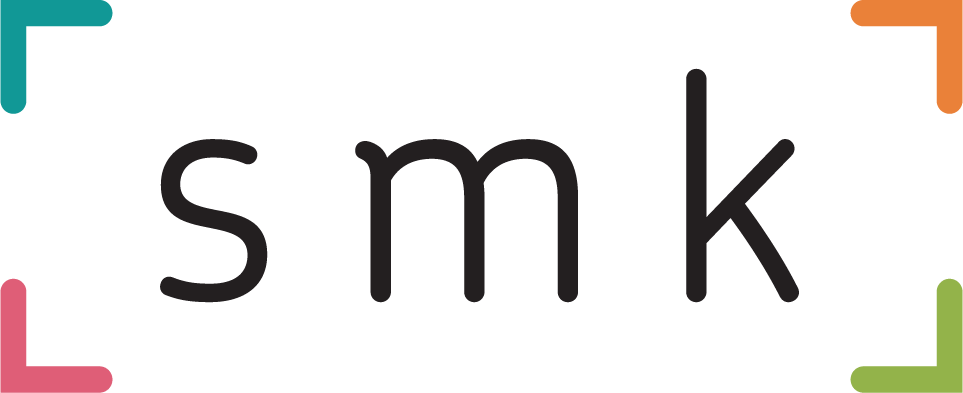

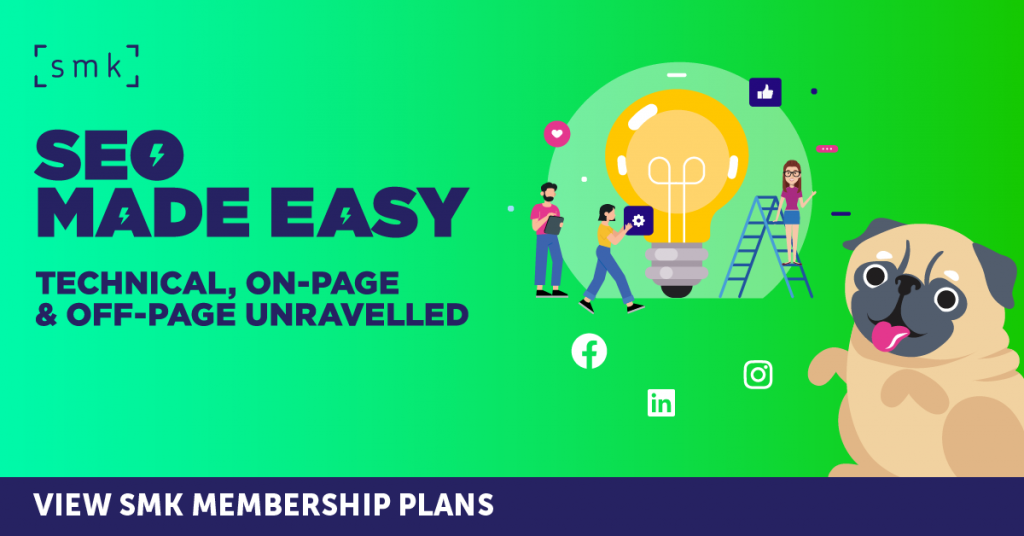
RECOMMENDED FOR YOU
Google Analytics Integrates Meta Data
Google Analytics has rolled out a new update that…
Google Analytics has rolled out a new update that…
[STUDY] ChatGPT Powers Work And Life
OpenAI, in collaboration with Harvard economist David Deming, has…
OpenAI, in collaboration with Harvard economist David Deming, has…
Google Expands AI Mode Search Across Australia
Google has launched its most advanced search experience in…
Google has launched its most advanced search experience in…