Following the June announcement of LinkedIn Business Manager, the platform has now gone live for Pages and Ads.
What is LinkedIn Business Manager?
Launched as a central control station for social media managers, the Business Manager is designed to make life easier for brands using the platform.
Praveen Gujar, Product, LinkedIn
“LinkedIn Business Manager (is) a central place to easily manage your organization’s ad accounts and Pages. With Business Manager, you can spend more time on what matters most – driving positive outcomes for your business – while saving time on the administration and management of your LinkedIn marketing presence.”
Why should you use it?
If you use LinkedIn, Business Manager can make life easier in several ways.
- Simplify your marketing experience by linking all ad accounts, Matched Audiences and Pages onto a single dashboard.
- Collaboration promises to be easier as marketers can grant or remove access to all ad accounts and Pages.
- Share Matched Audiences across your ad accounts.
Early adopters seem to like it.
Nicole Wingate, VP of Paid Social, Merkle B2B, via LinkedIn
“Business Manager has greatly added efficiencies for our teams. We now have a central hub to manage teams, accounts, and partners [with] added security. The ability to share audiences across accounts is a bonus and saves the team a lot of time.”
Business Manager seems like it’ll be an interesting tool for brands and marketers. It also looks set to make it easier for brands to increase engagement via Articles and Newsletters. As another bonus, it will also let brands join conversations, share a unique perspective and humanise themselves in the eyes of the audience.
LinkedIn has other features in the pipeline
Not content with stopping at Business Manager, LinkedIn is also developing a host of tools to help marketers make sense of the platform.
- An Invoice Dashboard will help marketers view, filter and download invoices and billing activity across all ad accounts.
- A feature that lets marketers sync their CRM data with Business Manager is being developed. It will help you to measure how effective LinkedIn marketing is.
- Security will be enhanced with two-factor authentication.
Get started with LinkedIn Business Manager
If you’re interested in using LinkedIn Business Manager, you’ll want to follow these onboarding tips that LinkedIn prepared.
- Invite people to Business Manager. A tip: the people you invite must have a LinkedIn profile to log in. You can invite people to be an Admin, Employee or Contractor. Admin profiles have full access to Business Manager while employees and contractors can only act on specific assets they’ve been assigned to.
- Add Ad Accounts to Business Manager. Compile a list of the Ad accounts you want to add to Business Manager. There are three ways Managers can access Add Accounts.
-
- Claim ad accounts you own. Your Business Manager will control the people and businesses that can access the accounts.
- Request access. Your Business Manager will be granted access to the Ad Account at a specific role so you can add people to it.
- Receive access from a partner. Use this if another Business Manager owns the Ad Account and can share access with you.
- Be warned that existing Account Managers must approve these requests. Access to the Ad Account will be managed by the Business Manager.
- Add Pages to Business Manager. A Business Manager can access Pages in three different ways.
- Add Pages your business owns. Your Business Manager will control the people and businesses that can access these pages.
- Request access. Your Business Manager will be granted access to the Page at a specific role. Then, you should be able to add your people to it.
- Receive access from a partner. Use this when another Business Manager owns the Page and shares access with your Business Manager.
- Create Business Manager Partnerships. If you work with other business accounts across Pages and Ad Account then Business Manager Partnerships are the way to go. Partnerships let you share Pages and Ad accounts between Business Managers.
- To use them, create a partnership by entering the Business Manager ID of your Partner into your Business Manager.
- When that’s done, share the Pages and Ad Accounts with the Business Manager.
- When that’s done, your Partner can select and share specific Pages and Ad Accounts with your Business Manager – this allows you to permit people to those Pages and Ad Accounts.
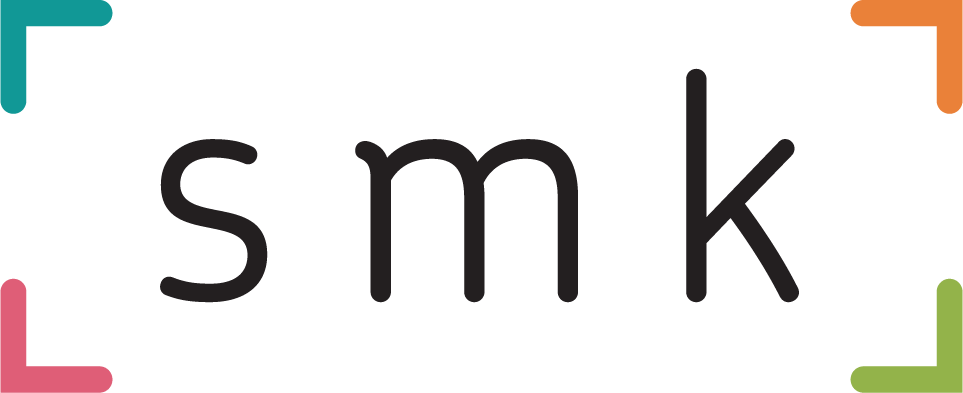
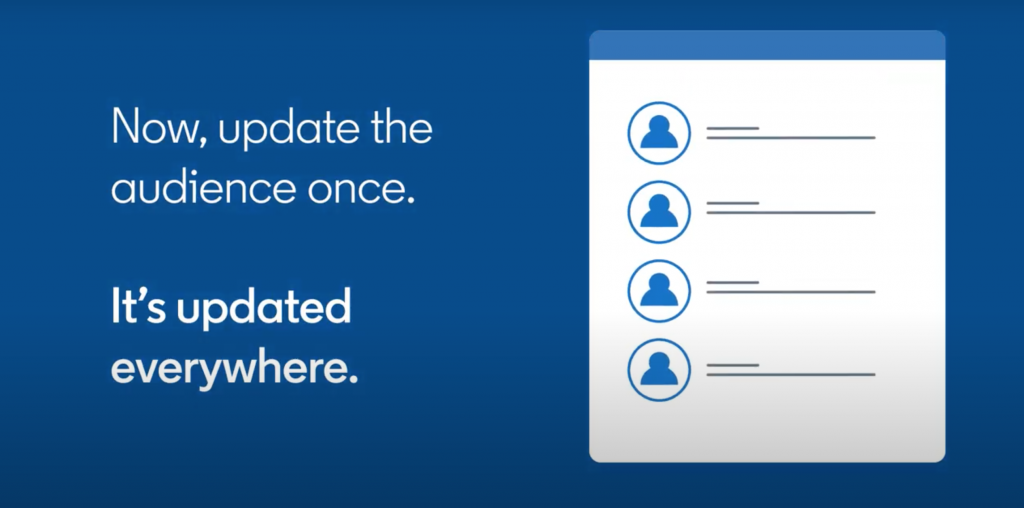

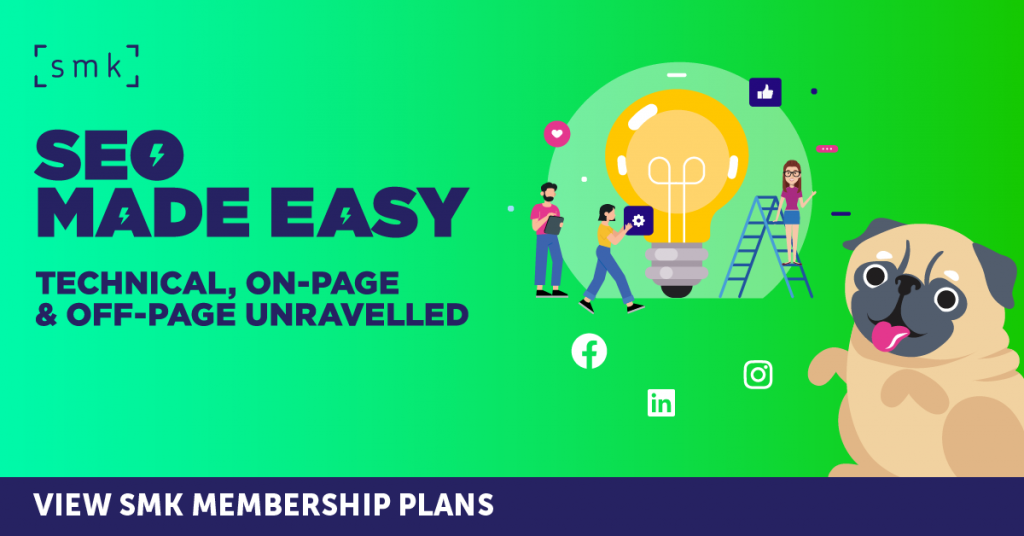
RECOMMENDED FOR YOU
LinkedIn Streamlines B2B Influencer Marketing
LinkedIn has introduced a more intuitive way for brands…
LinkedIn has introduced a more intuitive way for brands…
LinkedIn Ad Revenue Up 18%
LinkedIn is sharpening its focus on authentic engagement, video…
LinkedIn is sharpening its focus on authentic engagement, video…
LinkedIn Launches Company Intelligence API
LinkedIn has launched a new tool designed to give…
LinkedIn has launched a new tool designed to give…