Office aficionados are often proud of macro manipulations that streamline work flows. But not all productivity suites are equal.
Now, macros have launched in Google Sheets.
How to macro
Macros are series’ of actions recorded within an app, that can be replayed when needed. They can speed up your reporting a lot.
To record one in Sheets, open the ‘Tools’ menu, hover on the ‘Macros’ item and click ‘record’. Perform the actions you want recorded, then click ‘save’.
To replay the saved actions takes two clicks, or your can assign a keyboard shortcut for frequently-used favourites.
G Suite have published a pro-tip tutorial on YouTube that sums it all up in a tidy two minutes and thirty-six seconds.
Who needs code?
Macros are saved as a script that can be replayed whenever the user wants. Users don’t need to know scripting language nor write any code: the record and save buttons do all the work within the app.
That said, Google is letting code-savvy folks edit the recorded scripts directly, or even write their own macros from scratch.
Micro macros
By recording macros in Sheets, G Suite chalks another one up against rival Microsoft Office.
Indeed, the blog post that launches the capability links to a guide on how to make the leap from Microsoft’s Excel to Sheets.
What are the main obstacles that Google must yet overcome to take down Microsoft Office as the default productivity suite?
Copy Transmission is a Melbourne-based agency :: Better Brands. Loud & Clear.
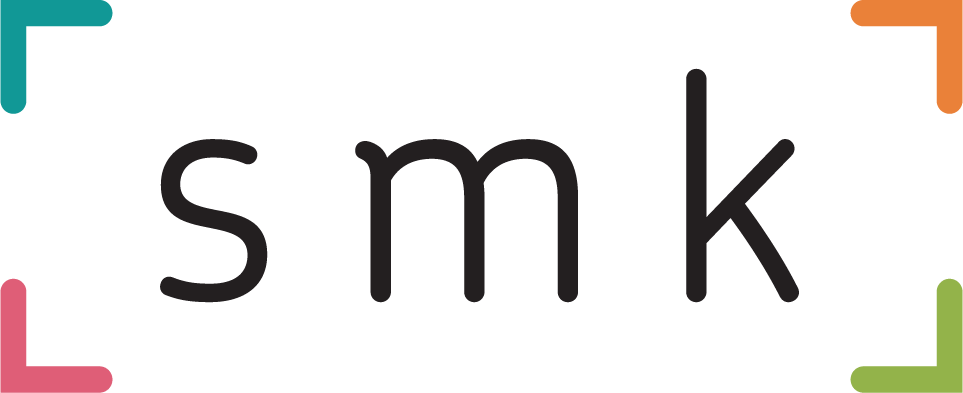

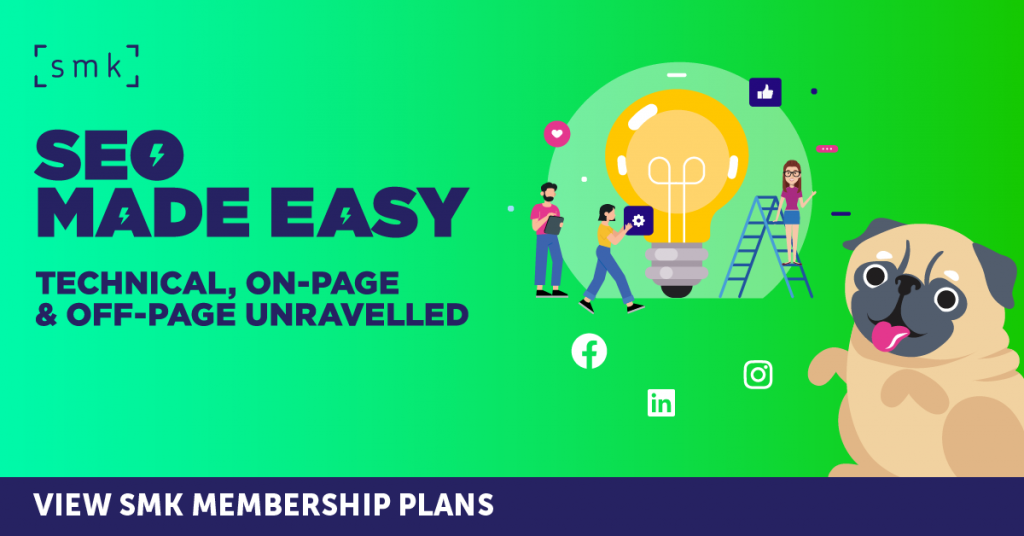
RECOMMENDED FOR YOU
Google Analytics Integrates Meta Data
Google Analytics has rolled out a new update that…
Google Analytics has rolled out a new update that…
[STUDY] ChatGPT Powers Work And Life
OpenAI, in collaboration with Harvard economist David Deming, has…
OpenAI, in collaboration with Harvard economist David Deming, has…
Google Expands AI Mode Search Across Australia
Google has launched its most advanced search experience in…
Google has launched its most advanced search experience in…