LinkedIn has announced sponsored posts – which will help marketers generate leads using the articles they write and post as a business page.
Now, when a company page posts something to LinkedIn, there will be the option to promote it via a CTA button, such as ‘unlock article’. Users can then unlock the article by signing up, which will provide marketers with a new way to collect first-party data such as email addresses.
Better ads for B2B brands
LinkedIn has launched the new feature to give marketers another way to generate leads and amplify their content. Seen in the context of its increasing popularity with B2B marketers, this could also be viewed as a push to solidify its ad offering.
LinkedIn says the new feature could help increase post-click performance and engagement because people don’t need to leave LinkedIn to access the articles.
How does it work?
Lead generation isn’t the only thing the articles can be used for. Marketers can also sponsor them for awareness and engagement, says LinkedIn’s Lead Client Solutions Manager.
Baptiste Beauvisage, Lead Client Solutions Manager, LinkedIn
“Why should you care?
– Use the content you already have on your Linkedin page.
– More viral than a blog article hosted externally.
– Have all the comments from logged-in members on the article directly.
– Better UX.
– Drive leads without sending users off Linkedin to consult your article.”
Only articles written by company Pages are eligible for sponsorship, however, Beauvisage said in the comments on his LinkedIn post that LinkedIn is working on new functions that could be rolled out soon.
How do you create Articles for Pages?
But before you do all of that, you need to create a few articles as your LinkedIn Page. Follow these steps to do that.
- Go to your Page super or content admin view.
- Click Feed in the left menu.
- Click Start a post and then click Write article.
- Pick a cover image – click the Upload from computer option. LinkedIn recommends your image is 1920 x 1080. You can also add credit and a caption in the Add credit and caption field.
- Click Title to write your article title.
- Click Write here and enter your article text. If you want to embed an image, video, slides or links, it can be done at this stage.
- Adjust your text by using the formatting toolbar, if necessary.
- View a preview by clicking on the Next button.
- You can control who sees the article via the dropdown icon – default is anyone on or off LinkedIn.
- You can control who comments on your post using Comment Control – default is anyone.
- Once you’re happy with that, click the Save and Done buttons.
- At the top of preview, you can enter a description of the post. You can also add emojis to the description using the emoji icon, and use the Timer icon to schedule your post.
- Once everything is hunky dory, click publish.
LinkedIn’s recommended best practices for Articles for Pages
So now you’ve got the technical know-how with Article for Pages, it might be useful to learn about some best practise from LinkedIn.
Some of the best performing Pages keep their title and descriptions clear and compelling, and couple it with images, videos and quotes within the article to maintain visual interests. It’s also a good idea to keep it concise – write your articles at 500 to 1,000 words, and use bullet points or short sections to make your stories easy to read.
Include a call-to-action that spur some engagement, such as a question or a request, and finally add tags and hashtags to your post and then share your Newsletters or Articles to your LinkedIn network.
And now, you can sponsor them, increasing reach and generating leads.
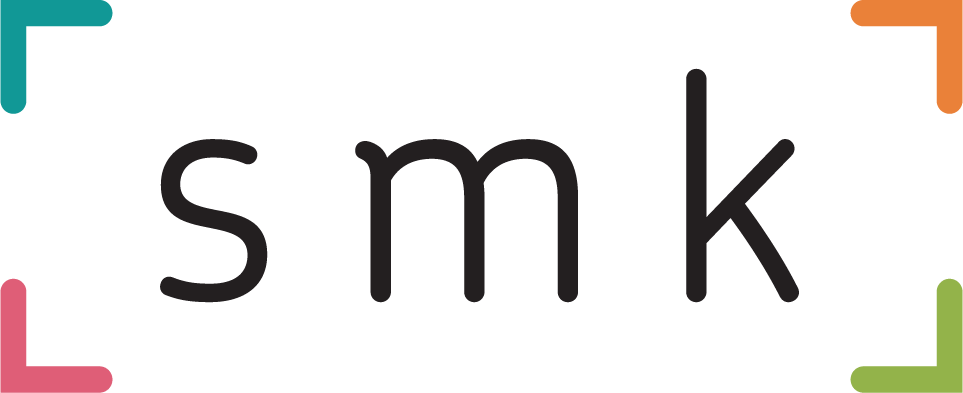
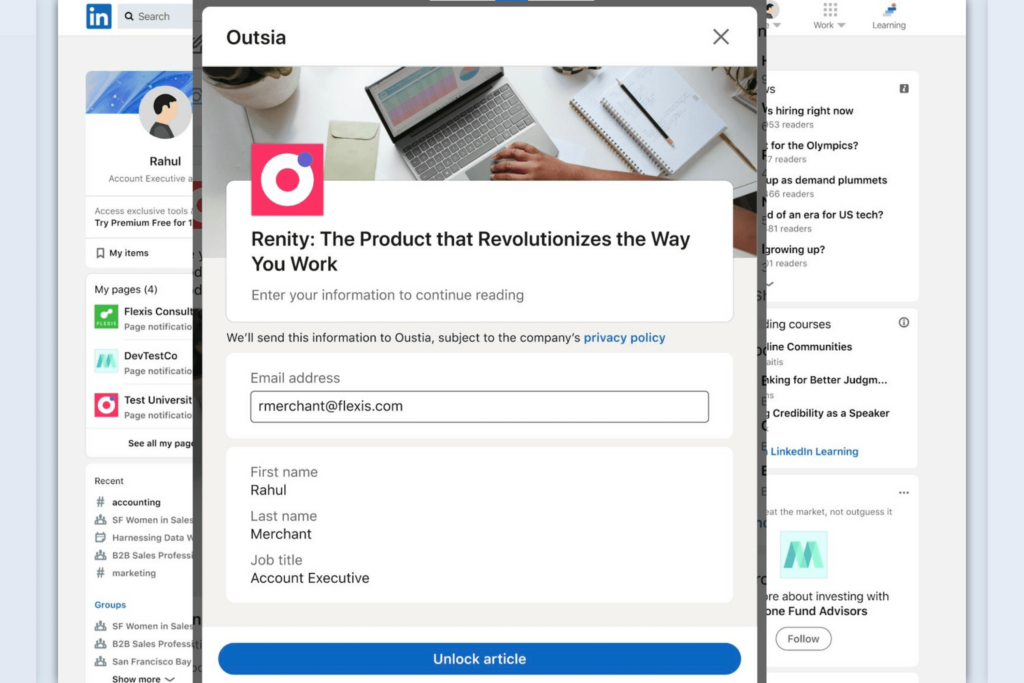

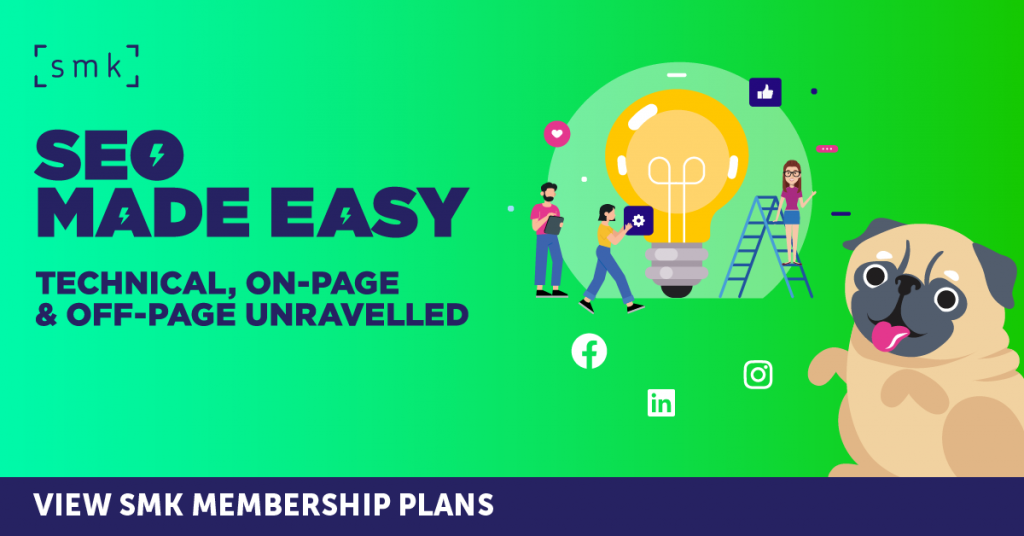
RECOMMENDED FOR YOU
LinkedIn Data Shows Creators Now Drive B2B Trust
New research from LinkedIn reveals a significant shift in…
New research from LinkedIn reveals a significant shift in…
LinkedIn Expands Video Ads With First Impression and BrandLink Formats
LinkedIn is deepening its focus on video, positioning itself…
LinkedIn is deepening its focus on video, positioning itself…
LinkedIn Boosts Lead Quality Targeting
In the B2B world, lead generation is not simply…
In the B2B world, lead generation is not simply…